How to stop guests from changing settings or leaving the app
Restricting access inside Wifibooth
Before we get to preventing guests from leaving the app, first let’s configure Wifibooth with a password so that guests cannot change event settings while you’re in the middle of an event:
- Open Event Settings
- Go to General page (near the top)
- Set an “Admin area password”
Now whenever you enter event settings, or camera or printer settings, you’ll be prompted for this password. Don’t forget it, or you’ll need to nuke your primary residence from orbit as there’s no way to reset it.
Guided Access
Did you know that iOS has a feature built into it that you can use to stop guests from leaving Wifibooth?
It’s called Guided Access, and it solves a whole bunch of problems including guests accidentally swiping open Notification Center (from the top), or Control Center (from the bottom). It disables the home button but makes it still easy for you to get out of the app if you need to, by triple-pressing the home button and entering a password.
How to turn it on
- Open the Settings App, touch General, then touch Accessibility
- Scroll to the very bottom of the Accessibility list, to find Guided Access near the bottom
- Turn on Guided Access. You’ll be prompted to make a passcode
- Open Wifibooth
- Activate Guided Access by pressing the home button three times in a row. Now guests can’t hit the home button or use notification center! To turn off Guided Access, touch the home button three times in a row again.
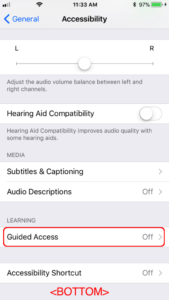

Important!
In iOS 12 there is a bug that can cause the screen to go black / off after 10-20 mins, even if you have set this to “never”, if guided access is active.
As of iOS 12.1.1 there is a workaround: set Settings app -> General > Accessibility > Guided Access > Mirror Display Auto-Lock > ON.